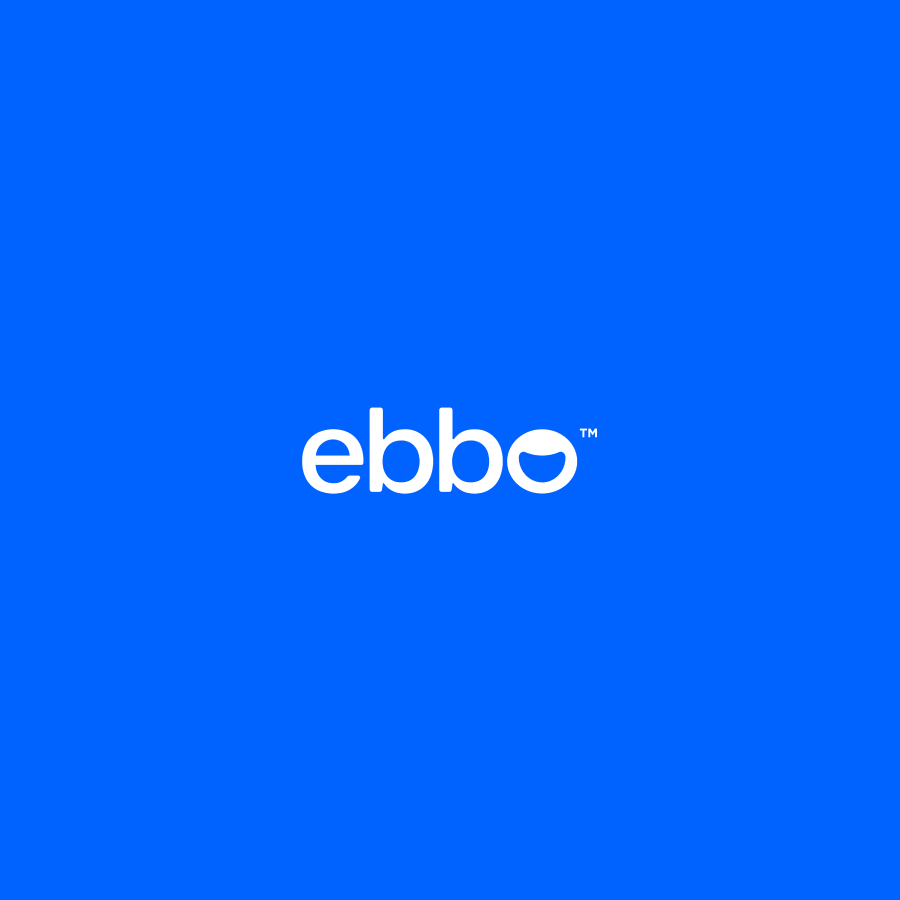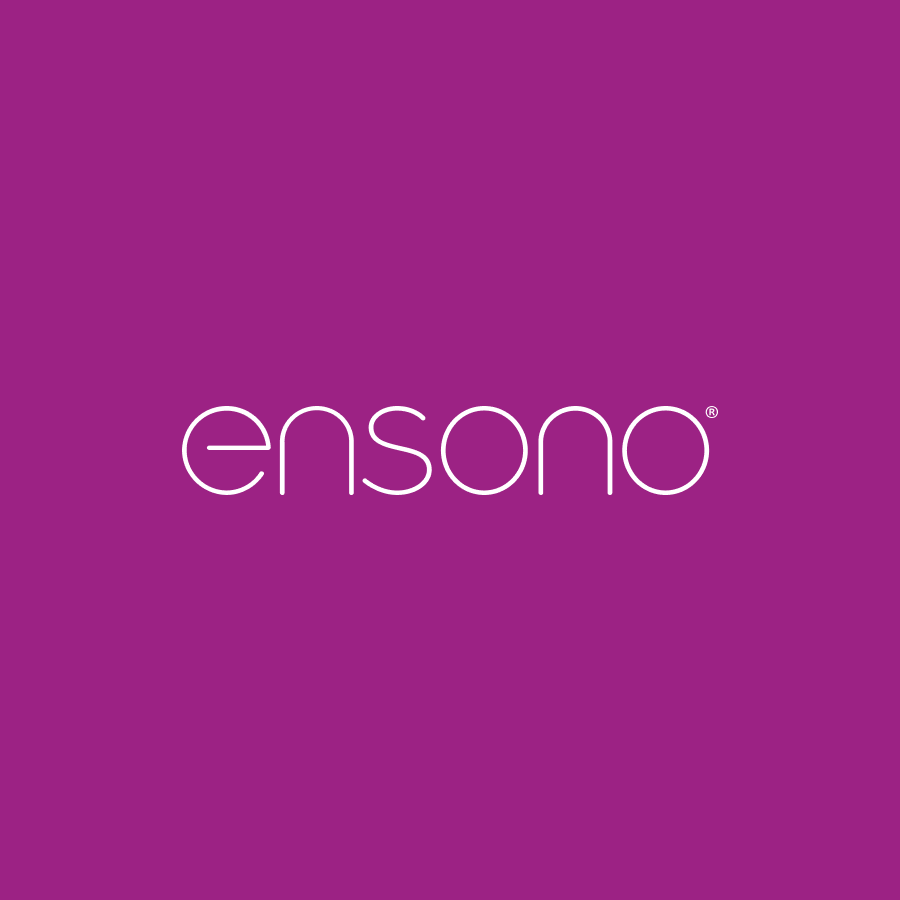B2B Website Marketing Strategy
Grow your business, raise awareness and solidify your brand position with web marketing services that drive business outcomes for your B2B brand.
Upgrade your web marketing strategy
Your website is a central hub for your B2B brand’s marketing activities. It needs to drive growth by attracting traffic and generating leads, while also reinforcing your brand position with eye-catching design and incisive content. You need a web marketing agency that unites mastery of SEO and web best practices with a deep understanding of the business outcomes your site needs to drive.
At Walker Sands, we start with your goals, then work backward to build a web strategy that delivers on them. That could mean crafting new, search-engine-optimized web copy to boost traffic and raise brand awareness, or reworking a landing page to increase your conversion rate and grow your sales pipeline. When a deeper overhaul is needed, we collaborate with trusted development and design partners to define a vision for a new site that achieves the outcomes that matter most to your organization.

“The ultimate value of working with Walker Sands is that they are a trusted advisor. The site is already loading 50% faster, our Lighthouse score growth is at the top and we’re ranking in various searches for keywords we weren’t previously ranking for.”
Danielle Bernier
Director of Marketing, Haley & Aldrich
B2B web case studies
Our web capabilities
Raise awareness, solidify brand position and drive conversion with our B2B web marketing services. Whether you need to refresh your site’s aesthetic, boost traffic or create a landing page that converts, our experts have you covered.
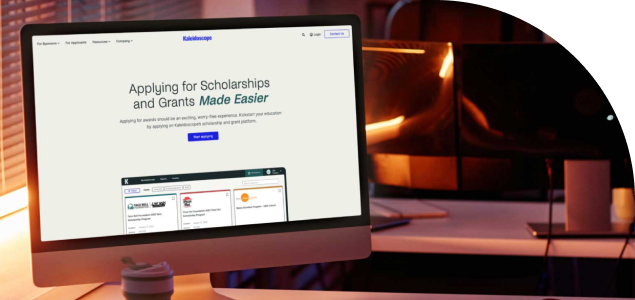
Brand Expression
Express your unique brand identity with a fresh and original visual design for your website created by expert designers and illustrators.
Conversion Rate Optimization
Supercharge lead generation with our proprietary optimization methodology, which looks at more than 30 factors to boost conversion rates across your landing pages.
Landing Page Copy + Design
Our landing pages grab your audience’s attention with sleek design and compelling copy — an ideal way to anchor your next paid or creative campaign.
Martech Stack Integration + Optimization
Drive sales growth and boost marketing ROI by streamlining the flow of customer data from your web properties to your martech stack.
Search Engine Optimization
Boost web traffic with a comprehensive SEO strategy that considers the technical foundations of your website, the latest updates to search engine algorithms and ongoing, strategic content production.
Web Content
Engage your audience and reinforce your brand messaging with crisp, clear web copy and blog posts optimized for search.
B2B web clients we’re proud to support






Strategies to engage your audience
-
Putting Web Accessibility Guidelines Front of Mind During a Website Redesign
-
Keep Customers Reading: How to Increase Landing Page Engagement
-
Giving Web Content the Self-help It Deserves: Five-minute Fixes To Improve Website SEO and Engagement